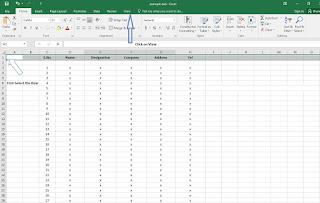Today I am going to discuss about how we are going to lock headings and how to use it in excel.
Lock Headings
As we all know that when we create data in excel, we make entries in different columns and to understand that entries we create headings above each column. So that we can understand and sort these data easily, for Example Name, Designation, Company, Address or any other headings depend on requirement.
Now according to my LCD screen size you can see Column from A to O and Row from 1 to 36. If you are making entries in the middle of these Rows numbers then you can see headings of your columns easily.
As you see when you make entry in Row 37 suddenly the page will be scroll down and the headings can not be seen, Until you scroll up the page.
Now here I am going to show you that how to lock your headings, so that when you start scrolling your page for entries, you can see headings also. (1) First Select the Heading Row from Left. (2) Click on View. (3) Click on Freeze Panes Heading. (4) Finally Select Freeze Top Row.
Now the 1st Row along with headings is locked and now you can see that during scrolling page downside heading are also appearing. But if you want to unlock these headings just (1) Select that row of Headings. (2) Go to View. (3) Click Freeze Panes. (4) Finally Select Unfreeze to Unlock Row and Column.